Easy Steps to Create a Custom Shopify Website
Building a custom Shopify website can seem like a daunting task, but with the right steps and tools, it can be an easy and rewarding process. Whether you're starting a new store or looking to revamp an existing one, this blog will take you through the steps to create a custom Shopify website.
Step 1: Choose a Theme
The first step in building a custom Shopify website is to choose a theme. The theme you choose will determine the overall look and feel of your website, so take some time to browse through the options and choose one that fits your brand.
When choosing a theme, consider the following:
1. Look and feel: Does the theme match the style and personality of your brand?
2. Features: Does the theme include the features you need, such as a blog, product pages, or a navigation menu?
3. Customizability: Can you easily customize the theme to fit your needs?
Once you've chosen a theme, you can install it on your Shopify store and start customizing it.
Step 2: Customize Your Theme
Customizing your theme is where the fun begins. With Shopify's easy-to-use editor, you can make changes to your website without any coding experience. Things you can customize:
1. Colors: Change the color scheme of your website to match your brand.
2. Fonts: Choose from a variety of fonts to make your website stand out.
3. Layout: Rearrange the layout of your website to highlight the most important elements.
4. Images: Add high-quality images to showcase your products and brand.
If you have coding experience, you can also make more advanced customizations to your theme by editing the HTML, CSS, and JavaScript files.
Step 3: Set Up Your Products
Product name and description: Give your product a clear and concise name and description.
1. Price: Set the price of your product.
2. Images: Upload high-quality images of your product.
3. Variants: If your product comes in different colors, sizes, or styles, create variants to make it easy for customers to select the option they want.
4. Inventory: Track your inventory to make sure you don't oversell products.
Step 4: Set Up Payment and Shipping
To sell products on your website, you'll need to set up payment and shipping options. Shopify offers a multiple ways of payment and shipping options. Here's how to set them up:
1. Payment:
Navigate to the "Payments" section of your Shopify admin dashboard.
Choose the payment gateways you want to use, such as PayPal or Shopify Payments.
Instructions to set up your payment gateway.
2. Shipping:
Navigate to the "Shipping" section of your Shopify admin dashboard.
Choose the shipping methods you want to use, such as free shipping or flat rate shipping.
Set up your shipping rates and zones.
Step 5: Launch Your Website
After setting up your products, payment, and shipping options, it's time to launch your website. Before you go live, make sure to:
1. Test your website: Make sure all the links and buttons on your website are working properly.
Optimize your website for search engines: Add meta descriptions, title tags, and keywords to your website to improve your search engine rankings.
2. Set up analytics: Use Google Analytics or another analytics tool to track website traffic and sales.
Once you've completed these steps, you're ready to launch your website and start selling products!
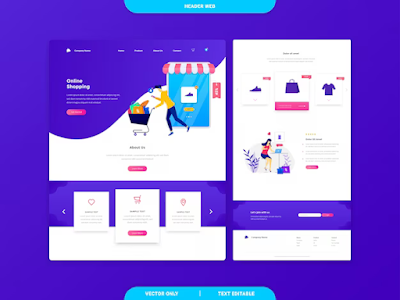
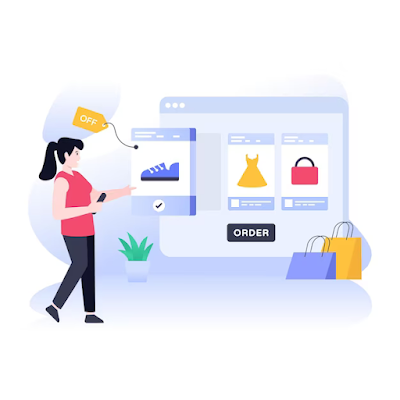
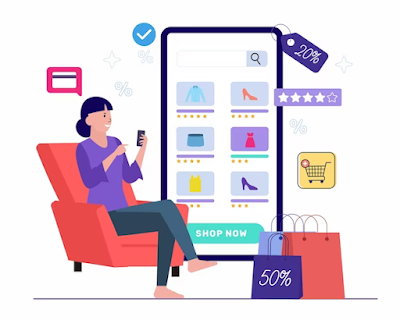
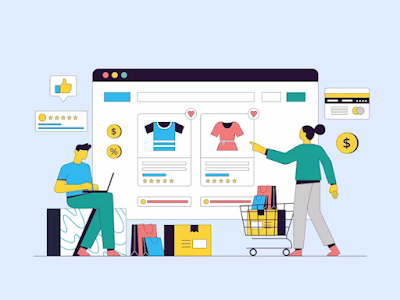


.png)
Comments
Post a Comment